Tour and screenshots
When you run Partition Find and Mount,
it locates all storage devices that are present in the system:
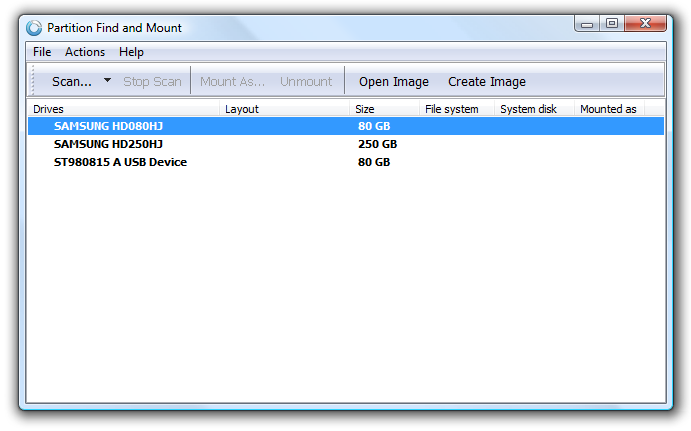
Let's assume we've lost a partition on our FUJITSU MPF3102AT hard drive.
We simply select the hard drive from the list and click Scan.
After scan is complete, Partition Find & Mount lists all
partitions it has found:
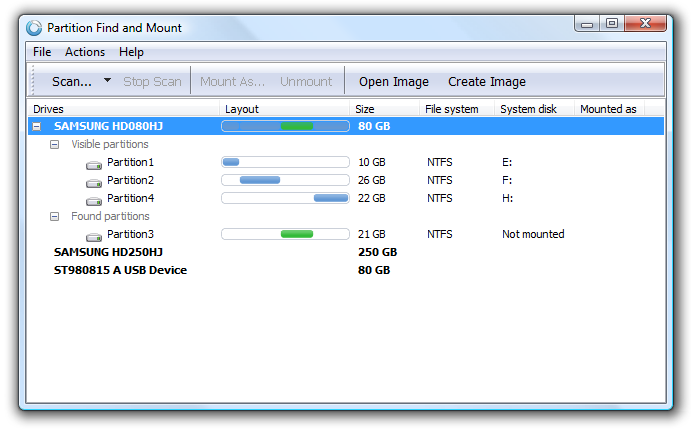
Now we have to mount our newly found partition.
Partition Find & Mount allows to assign any
drive letter to the partition:
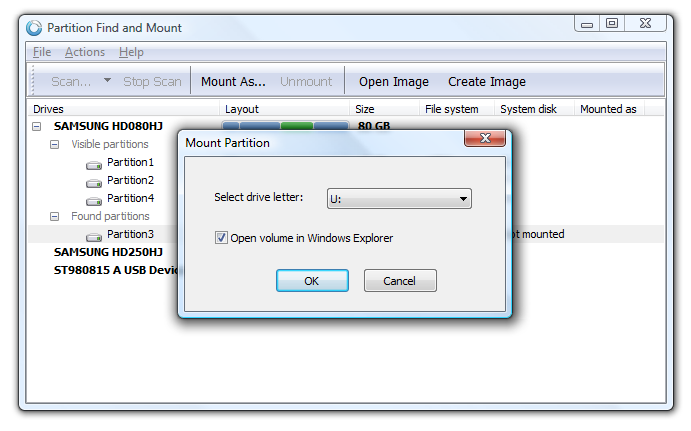
In this example we've chosen letter U:
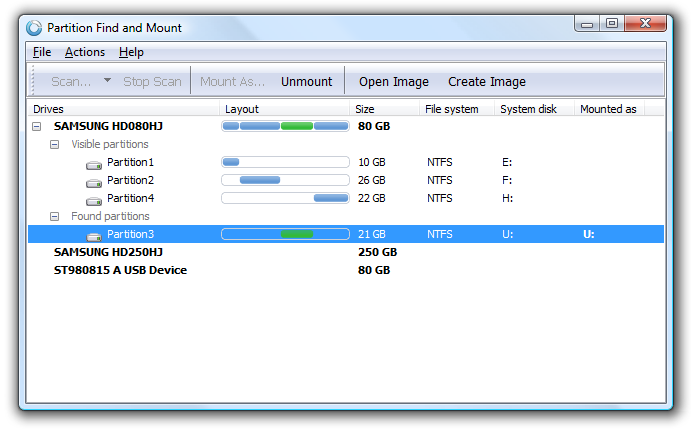
At this point we can open Windows Explorer and access the mounted
partition like any other partition in the system. We can also save a binary
image of the found partition or
entire hard drive, and then scan and mount it at a later time!
|
